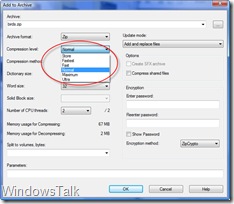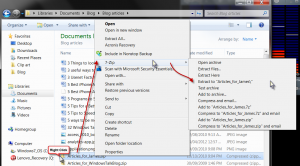One of the best free file compression programs is 7zip. The Windows operating system has its own built in compression program, but sometimes the user may want a little more control over options such as the amount of compression and some other improvements.
The picture shows the dialog ‘Add to Archive’, which can be seen by the user with a right-click a file or folder and choose 7Zip from the menu:
Here the user can control the amount of compression, split the compressed file to be transferred over multiple media and even choose to encrypt the compressed file with a password, there are functions more than in the program management of compressed files of Windows!
The 7Zip can also handle most types of compressed files can do RAR, GZIP, TAR and many others. Usually the forms which are are used are ZIPkai RAR files, but there are also supported formats for Mac and Linux.
The most commonly used feature of 7Zip is the right click menu options. Right-click any file, group of files or folders will appear in 7Zip. Then the user can position the mouse over the tag 7Zip and you will see a menu with other options than 7Zip which can be selected as shown in the image:
The file compression and file compression is a quick and easy way to archive old files to occupy less space, and a simple way to attach a file to an e-mail. Simply attach and it is compressed like a regular file. The person who receives the email can “extract” using the Windows Compressed Folders, so do not worry about compatibility. The 7Zip comes in 32 and 64-bit versions of Windows and has a small download size of 1 MB.
Click here to get your free copy of the best free compression program: 7zip.
| Web TV | |
|
|
|
|
Steve Jobs Stanford Commencement Speech |
|